Previewing and Sending your Statement
Preview and send a test email
At the bottom of each content editor is a Preview Button. You can preview your changes to the email letter or to the attachment as many times as needed before sending.
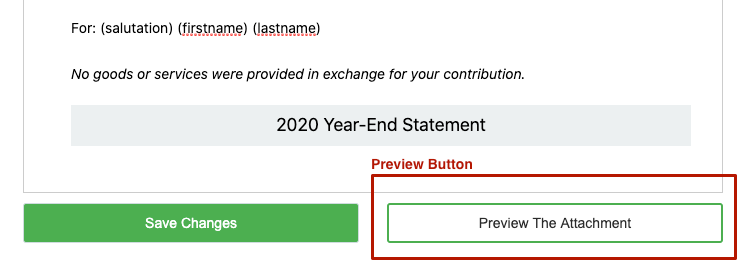
Before sending your email, we highly recommend sending yourself a test email. In Step 3, just above the Recipient list, you will see a Test Email button. Enter an email address of your choice and click Send.
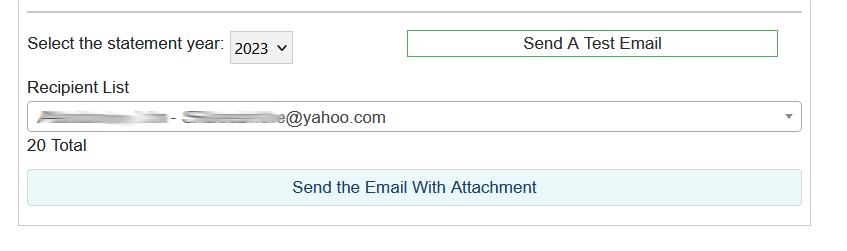
Batch send
You can decide whether you wish to send a year-end statement to all of your donors at once using the Batch Send option. Alternatively, you can send statements only to those contributors who request one using the Send Individually option.
You can only send statements for past years. For example, you cannot send a year-end statement for the year 2023 until January of 2024.
Batch Sending
The Batch Send option is only available for the most recent year. For example, you can use Batch Send anytime during 2024 for Year 2023 donations. Year 2022 and earlier, however, can only be sent individually.
To send a Batch, 1) click the Batch Send checkbox, 2) determine the group options (all, recurring or one-time), 3) ensure that the correct statement year is selected, and 4) click the Batch Send button.
Determining the group option: If you select "Recurring Donations/Memberships Only", the statement will be prepared ONLY for payments processed on a recurring frequecy. One-time gifts will not be included. A separate statement for non-recurring payment will need to be generated and sent.
If "All Transactions" is selected, everything a donor does during the year is included in the statement - recurring, one-time, events, payments, etc.
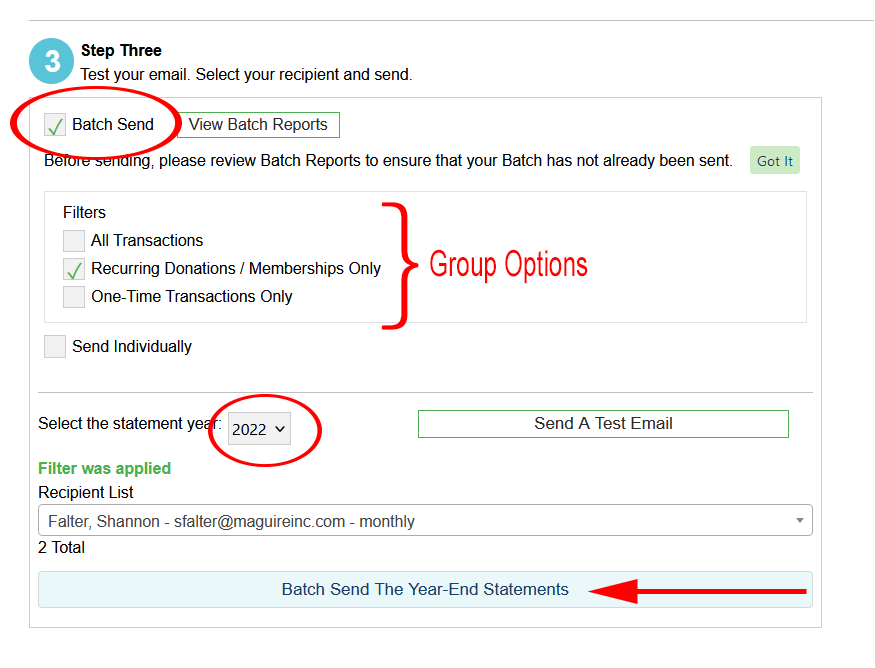
If you have more than 500 contributors for the year, your Batch Send will be split into multiple batches of 500 email addresses each. You will see a button for each batch.
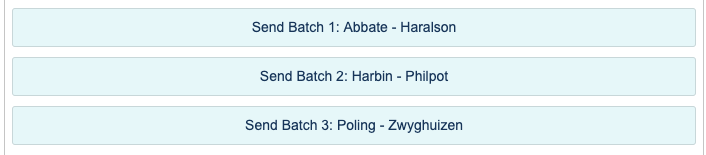
Once the batch has finished sending, you will see a success message, along with a report to download. The report will show you each person that was sent in the batch and whether the email was sent successfully or failed. These reports are also stored for your reference and can be viewed anytime by clicking View Batch Reports next to the Batch Send checkbox in Step 3.

Send individually
To send a year-end statement to a single individual, check the Send Individually checkbox and ensure that the correct statement year is selected.
Next, click in the Recipient list. You can scroll through the list to find your recipient, or use the search box at the top of the list to search by name or email address.
Find and select your recipient, and click the "Send the Email With Attachment" button.
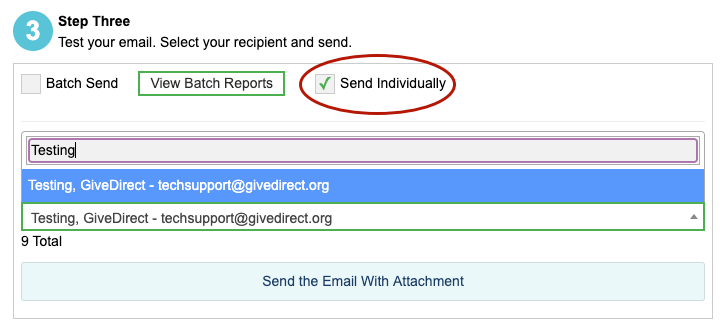
Once the email has finished sending, you will see a Success message.

A note about campaign and payment type
At this time, GiveDirect has no way to differentiate between tax-deductible and non-tax-deductible gifts, or payments that include both contributions and services.
Charities that use different kinds of campaign forms may find that the Donor Year-End Statement may not suit your needs. For example, if you use an invoice form or other type of service payment form or an event form where services are exchanged for donations, you may not want to use this Year-End Statement option.
If your organization collects payments that fall into one of these categories, sending statements individually for donors who do not need special handling could still be a viable option, but please consider carefully whether the batch send will work for your organization.
