How to Customize Your Donor Year-End Statement
Customize the letter
The year-end statement uses a standard template by default. You can customize or change the standard template by using the content editor.

In addition to the standard text formatting options, you can customize your letter with the following options:
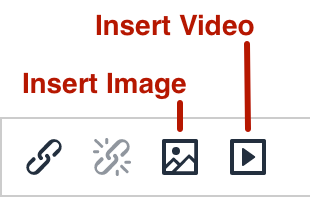
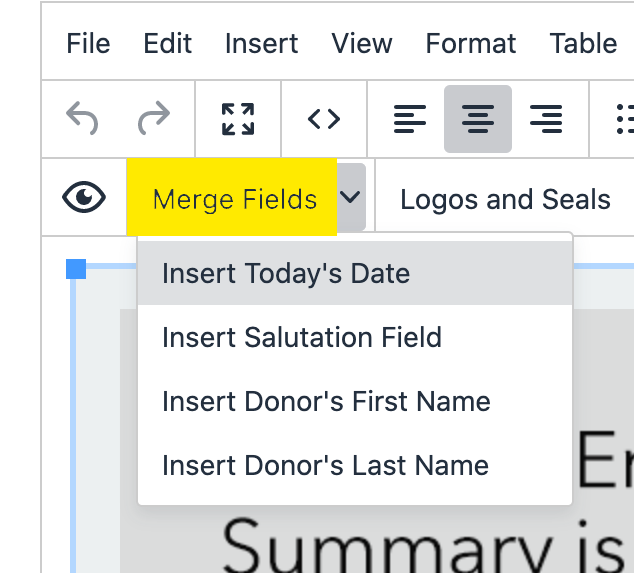
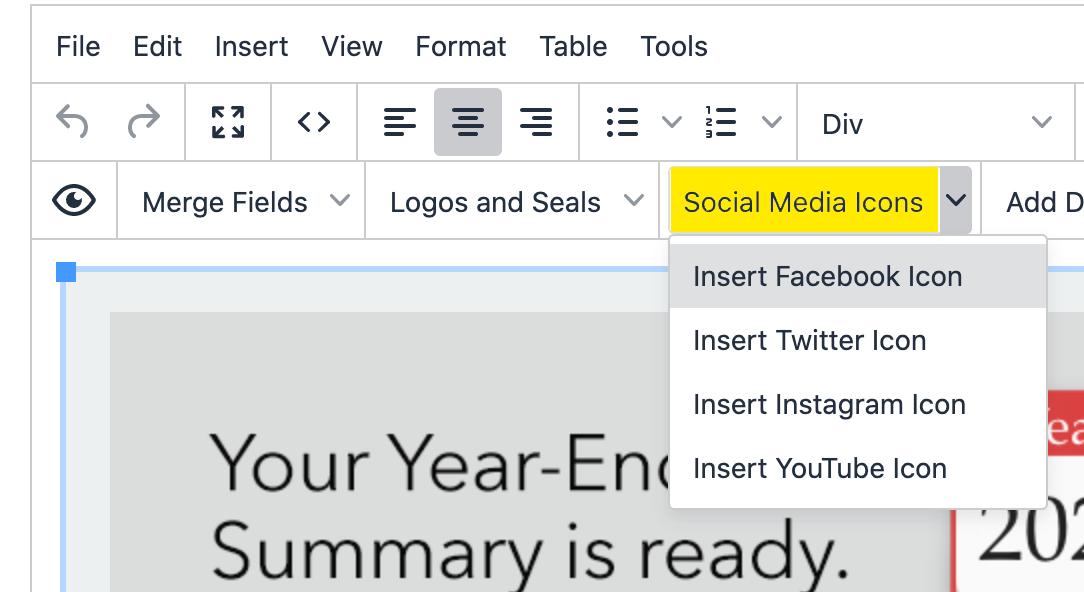
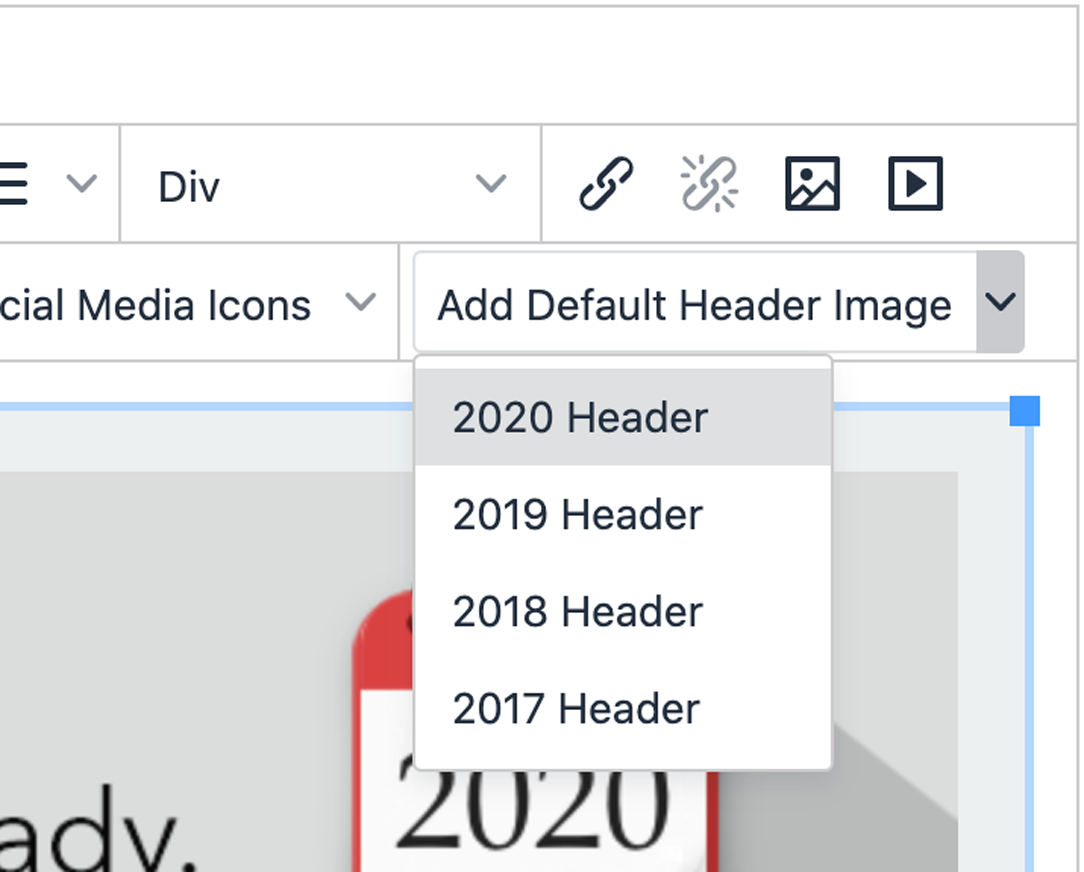
Be sure to click Save Changes once you are finished editing!
What are merge fields?
Merge fields are things like the date, your donor's first name and last name, and salutation. Use the Merge Fields to personalize your letter, i.e., Dear Caroline, Dear Mr. Rutherford, Greetings Mr. and Mrs. Larry Upton.
The letter template will look something like this:
"(firstname), thank you for your generous support in 2020!"
But the actual letter will read:
"Janet, thank you for your generous support in 2020!"
Inserting logo, images and videos
To use your charity's logo, other images, or videos you will need to upload those items into your letter.
- Click the image icon to upload your logo or other pictures.
- Click the video icon to add a video.
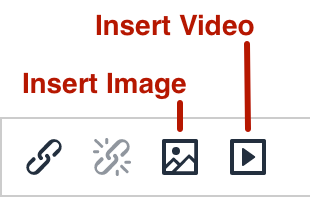
After clicking the desired icon, you will see a pop-up window.
To add an image, click Upload. Drag and drop the image from your computer onto the box or browse your computer for the image file. Click Save.
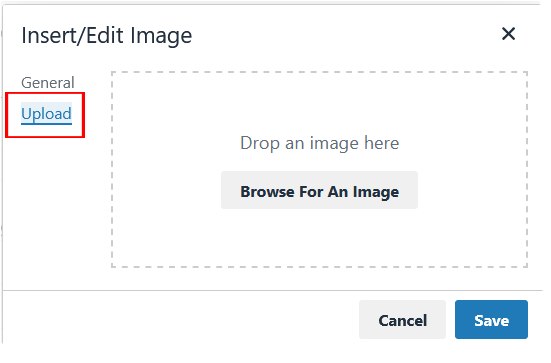
Once the image is shown on your letter, click the graphic so you see the blue bounding boxes, grab one of the bounding box corners to resize the image if needed.
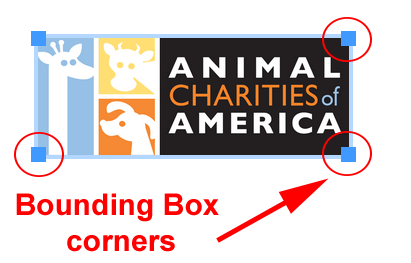
Images and logos should be formatted as jpg, png, or gif.
To add a video, paste the link to the video in the Source field. The width and height should be auto-filled. Click Save.

Once the video is shown on your letter, click the video so you see the blue bounding boxes, grab one of the bounding box corners to resize if needed. You can also change the width and height in the insert/edit Media pop-up box.
Using social media icons
You may incorporate social media icons in your letter.
To add a social media icon, place your cursor in the letter where you want the icon to appear. Then select the icon from the social media dropdown list.
To resize the icon, click the icon to reveal the bounding box corners. Click and hold one corner then drag the corner until you achieve the desired size.
If you use an icon you should also link that icon to your social media page. To link the icon, select the icon (you will see the bounding box corners). Using your mouse, right click the icon and click the chain link icon.
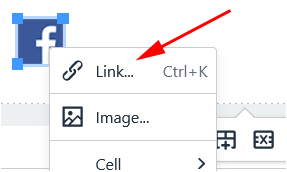
Enter the full URL to your social media page in the first input field. Click Save.

Be sure to send a test email to yourself and double check that all links work properly.
Customize the attachment
The attachment is a PDF document sent with the email that displays the contributor's complete list of transactions for the year. The top portion of the attachment can be customized.
Just like the letter, use the content editor to make changes to the pre-set standard template, if desired.
The content editor for the attachment has fewer options. In addition to the normal text formatting options, you can add links, images, and merge fields.
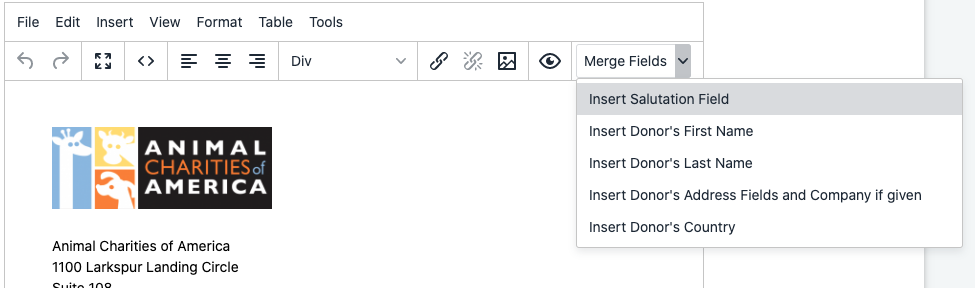
Click Save Changes for the attachment once you are finished editing.
