Create a Campaign
Creating a Campaign (template design)
To create a form using one of our pre-designed templates, go to Fundraising Forms.

Use the "Add A New Form" button at the top of the page, select the form type from the drop-down list, then use the editing features page to add your logo, text, colors, and other special features for your new campaign. OR...
Use the Duplicate button to replicate a form already populated with your logo and colors, etc. You may still edit other features for the new campaign using the editing features page.
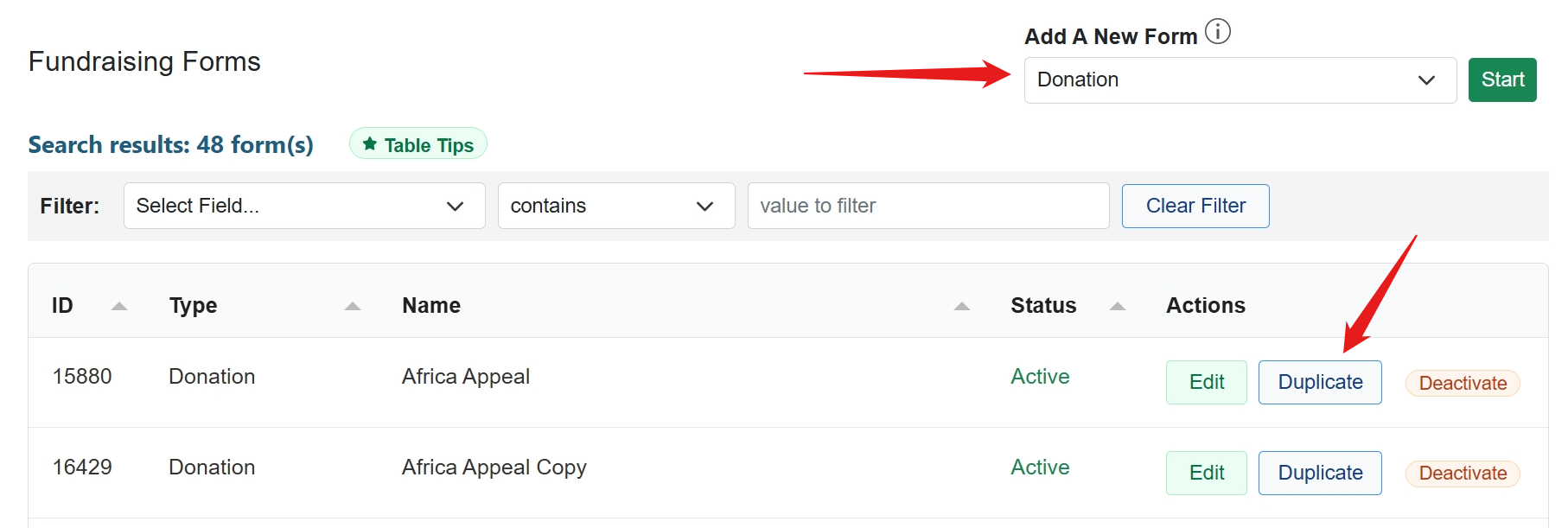
Creating a new campaign will take you to the Form Builder. To navigate through the Form Builder sections, click on a left menu item or click the arrow buttons to advance through the form section by section.

Learn more about each section in the Form Builder articles.
Make sure to assign a unique form name. This form name will be used in the Transaction and Deposit Reports to identify the campaign contributions.

Creating a Campaign (custom design)
A custom designed form is any form that requires more than what can be accomplished with the template design. It can be an event or registration page, membership, sales or auction items, or a donation form with specific requirements such as recurring only.
The custom form has two components:
- those items that the charity can do (i.e., colors, logo, background color or graphic, and custom email setup), and
- the section(s) that GiveDirect must create (i.e., ticket sales, registration input fields, etc.)
After one has created and assigned a form name and edited the form colors, (as described above) please contact GiveDirect Technical Support with the custom requirements.
See Custom Ideas and Create a Custom Event Form for additional information, design ideas and kinds of customization that is available.
