Fundraising Progress Bar
Fundraising Progress Bar
The Progress Bar is a visual, sliding-bar graphic viewed on the donation page to help your donors see where you stand in meeting your campaign goal. The graphic has proven to encourage donations.
You may enter a goal amount, or you may leave that blank for an unspecified goal amount.
You may also add a progress bar widget directly to the campaign page on your web site.

Progress Bar Options
1. Set the progress bar color to be displayed.
2. Enter the campaign dates. These are the dates from which donations will be tallied and displayed on your progress bar.
Example: You are running an appeal and want to display a progress bar on your General Donation form, but you only want the progress bar to show the progress of this specific appeal - not your donations for all time. You will enter a Campaign Start Date and Campaign End Date that corresponds with the dates you want to track with the progress bar.
There will always be a start date. Your campaign dates can be as short as one day - like for a one day matching gift appeal. If you are running an open-ended campaign - like for a capital campaign - the end date may be indefinite, in which case you can leave the end date blank.

3. Enter the display dates. These are the dates during which you want to display the progress bar on your fundraising form.
Example: You are having your annual gala, and you want to display a progress bar for two weeks around the time of the event. As part of your event preparation, you can set the Display Dates in advance and the progress bar will automatically be enabled and disabled on the dates you set.

If either the Campaign Start Date or the Display Start Date are left blank, the date will default to the day the progress bar was activated. If either of the end dates are left blank, the end date will be indefinite.
4. Enter the (optional) goal amount.

If a goal amount is not set, the progress bar will display the total amount raised for the given campaign dates and the number of contributors.
Here are examples of what the progress bar looks like with and without the goal amount set.
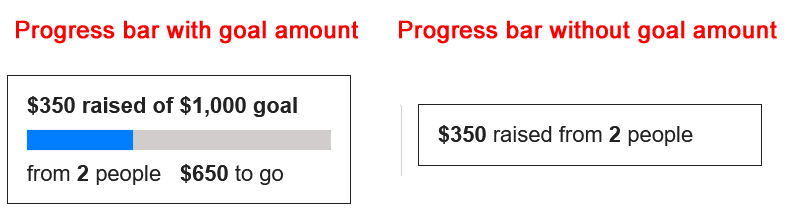
To learn how to add cash and check transactions to your progress bar, read this article.
What Does a Progress Bar Look Like and Where Will I See It?
On large screens, the progress bar will appear at the top of the right column.
On small screens and on embedded forms, the progress bar will appear at the top of the page (under the logo if one is used).
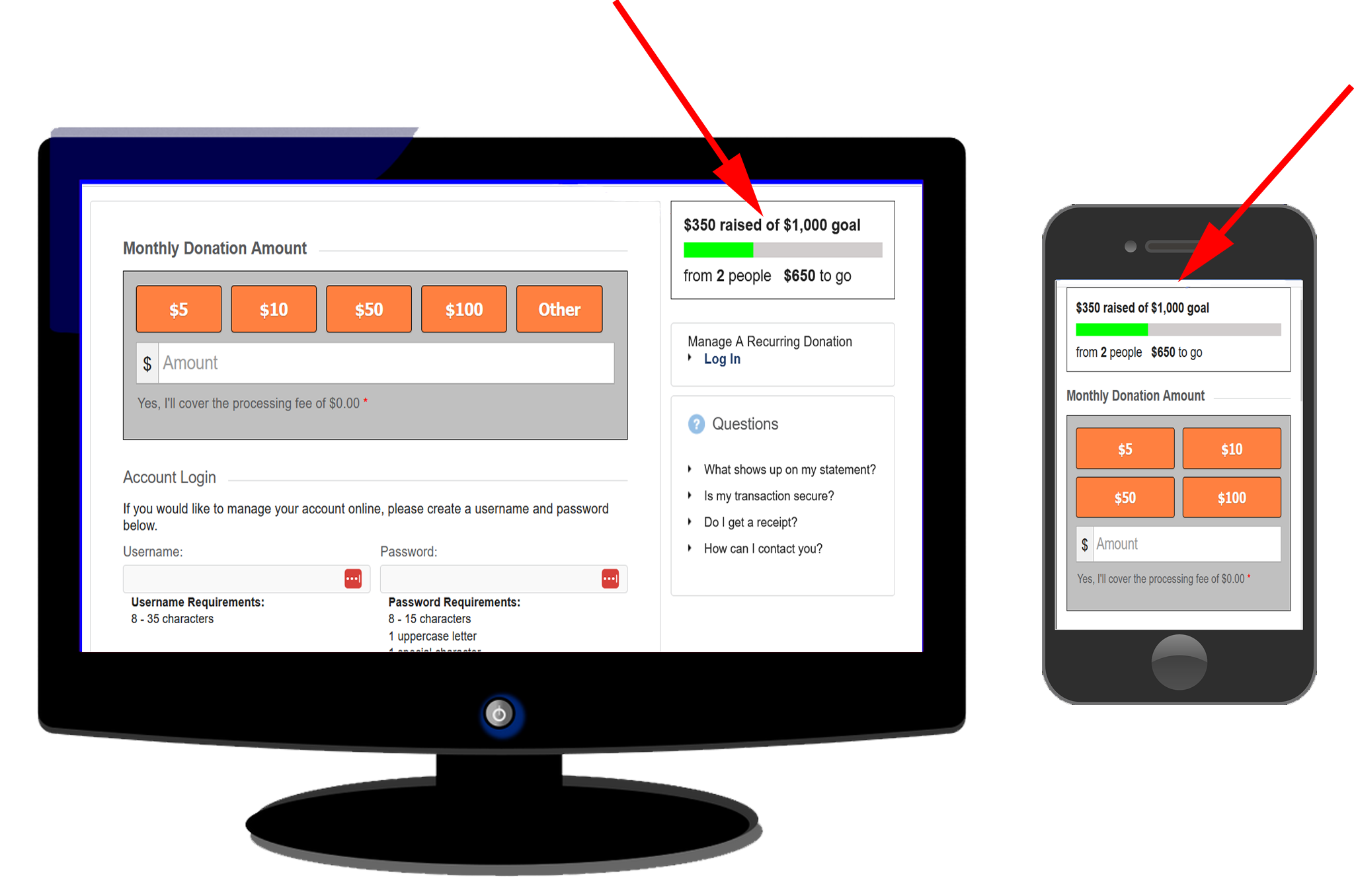
For information on adding a progress bar widget to your website or Facebook page, check out this article.
How are Processing Fees Handled in the Progress Bar?
If a contributor chooses to cover the donation's processing fee, this amount is not counted toward your fundraising goal amount. The fee cover amount should be credited toward your program expenses. The donation amount is the amount counted toward your fundraising goal.
