Form Basics
These are the elements that will control the overall big picture look of your payment form
In this section, you can change page background color or background image, form border color and font, etc.

Form Name:
This field is required and should be an identifying name that is unique. This form name is not seen by your donors and is used only to identify transactions processed on this form.
Selecting Colors for your form:
- Click into the field and a color-picker box will pop-up.
- You can use your cursor and the slide bar to refine your selection.

- You can also enter the RGB (Red, Green, Blue), HSL (Hue, Saturation, Lightness), or HEX values. Click the box at the bottom to toggle between these values.
|
|
|
Page Background Image
When you upload a background image in the Form Builder, it will be treated as a single image stretched across the width of the page by default.
The background image will be fixed, meaning that your content will scroll up the screen, but the background image itself will not move.
How To Upload an Image
To upload a background image, click the green Upload button in the Page Background Image field. A selection window will open. Select the photo from your computer that you wish to upload. After you select the image, the image name will appear in the field. If you are editing an existing form, click Save Changes at the top or the bottom of the page.


Once you create the form, or click Save Changes on an existing form, the image will appear as a preview below the Page Background Image field. At this point, you can Preview your form to see it with the background image in place.

Fading Your Image Into A Background Color
To add an additional effect to your background image, you can apply a background color and fade the photo into the selected color. Try fading into black for a dramatic effect or fading into white for a soothing effect.

Original Image

Image Faded into White on Donation Form
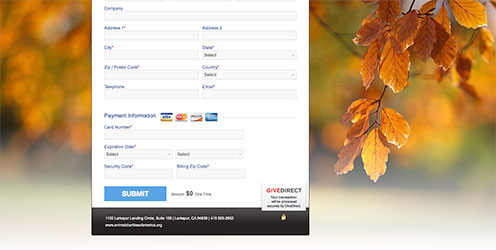
Repeating Background Image
If you want a repeating background image, upload your image first, then check the box above the background image labeled "Make This Image Repeating" and click Save Changes.

Original Image

Repeating Image on Donation Form

Photo Size (for a single background image)
Any photo size will work for a background image. However, since the images are stretched to cover the screen, a larger image will be sharper and clearer. If you use a photo that's too small, you'll see it become fuzzy on larger screens.
We recommend a minimum photo size of 1920 x 1080 for your background image. This is large enough to look great even on wide screen monitors.
File Size
The maximum file size for your background image is 4MB. You should be able to save your image in a size much smaller than this.
Please note that a larger file size will make your page take longer to load. If you discover that your page takes a very long time to load, try reducing the file size of your background image by lowering the resolution or the Quality percentage.



